-
Posts
1,832 -
Joined
-
Last visited
-
Days Won
6
Content Type
Profiles
Forums
Events
Blogs
Downloads
Everything posted by Donald
-
Put on [T] infront nickname for try out, i set up poll for all members too say /yea/nea to join 8-)
-
some admin stuff
-
some admin stuff
-
Hmm Mayby im wrong :roll:
-
Do we not own then last time
-
Love that hide my Ip its work at BIA
-
ROFL
-
Manny keep ask how too colored names and how too name changing and stuff :!: :!: Here we have it all -------------------------------------------------- Wolfenscript v9 -------------------------------------------------- By Brandon Dolphin, FLAG-(BAD)-MAN -------------------------------------------------- If there is anything you would like to add to this file, please contact me at: Email: brandon.d@shaw.ca brandond7@cbe.epals.com flag-bad-man@epals.com flag_man@hotmail.com MSN: flag_man@hotmail.com ICQ: 159987821 -------------------------------------------------- For Updates, check http://www.rtcw.co.uk/forums/showthread ... readid=795 -------------------------------------------------- -------------------------------------------------- Updates Since Last: -------------------------------------------------- 1. Fixed a few typos (TH@NX To Paul) 2. Added "Variables" section (#25) 3. Added ^^8 to #1 4. Added "About Me" section at end 5. Changed "Recording demos" section (#12) to "Demos" 6. Added "Third Person View" (#17) 7. Removed "Tactical Tips" section (Replaced by "Third Person View") 8. Added a few sites to "Wolfenstein Related Download Sites, Other Related Sites" (#16) -------------------------------------------------- -------------------------------------------------- Table Of Contents: -------------------------------------------------- 1. Colored Names 2. Name Changing 3. Commands Normally Accessed By Pressing "V" 4. Regular Typing 5. Weapon Changing 6. Selecting class, weapon, ECT. 7. Binds 8. Making a .cfg file 9. Console Commands 10. Server Commands 11. Creating a server 12. Demos 13. Calling votes 14. HUD 15. Rcon Commands (Need More Info) 16. Wolfenstein Related Download Sites, Other Related Sites 17. Third Person View 18. FOV 19. Screenshots 20. tell_target 21. Movement/Actions 22. Waiting 23. Bindable Keys 24. Changing Spawn Points 25. Variables To Open The Console, press ` (Right Above Tab) -------------------------------------------------- -------------------------------------------------- 1. Colored Names: -------------------------------------------------- Notes: Put ^x in front of the text that you want to change color, were x is a number from 1-8 For black, you have to put ^^8, the first ^ shows ^1 is Red ^2 is Green ^3 is Yellow ^4 is Blue ^5 is Light Blue ^6 is Pink ^7 is White ^^8 is Black Examples ^1FLAG^7-^4(BAD)^7-^1MAN -------------------------------------------------- -------------------------------------------------- 2. Name Changing: -------------------------------------------------- Notes: /name is used in the console Set name is used in a .cfg file If your name has spaces,put it in "quotation marks" Many servers will kick you for "Name spamming" if you use a name change script; it slows down the server Examples: /name ^1FLAG^7-^4(BAD)^7-^1MAN Set name "^1FLAG^7-^4(BAD)^7-^1MAN" Script: set name "^1FLAG^7-^4(BAD)^7-^1MAN" wait 10 set name "^4(BAD)^7-^1RULES" wait 50 set name "^1FLAG^7-^4(BAD)^7-^1MAN" -------------------------------------------------- -------------------------------------------------- 3. Commands Normally Accessed By Pressing "V": -------------------------------------------------- NOTES: Anything starting with "vsay_team" can only be heard by your team Anything starting with "vsay" can be heard by both teams "Vsay" and "vsay_team" are interchangeable Examples: "vsay_team Affirmative" or "vsay Affirmative" "vsay_team AllClear" or "vsay AllClear" "vsay_team Bye" or "vsay Bye" "vsay_team Cheer" or "vsay Cheer" "vsay_team ClearPath" or "vsay ClearPath" "vsay_team CoverMe" or "vsay CoverMe" "vsay_team DefendObjective" or "vsay DefendObjective" "vsay_team DisarmDynamite" or "vsay DisarmDynamite" "vsay_team DynamiteDefused" or "vsay DynamiteDefused" "vsay_team DynamitePlanted" or "vsay DynamitePlanted" "vsay_team EnemyWeak" or "vsay EnemyWeak" "vsay_team FireInTheHole" or "vsay FireInTheHole" "vsay_team FollowMe" or "vsay FollowMe" "vsay_team GoodGame" or "vsay GoodGame" "vsay_team GreatShot" or "vsay GreatShot" "vsay_team Hi" or "vsay Hi" "vsay_team HoldYourFire" or "vsay HoldYourFire" "vsay_team IamEngineer" or "vsay IamEngineer" "vsay_team IamMedic" or "vsay IamMedic" "vsay_team IamLieutenant" or "vsay IamLieutenant" "vsay_team IamSoldier" or "vsay IamSoldier" "vsay_team Incoming" or "vsay Incoming" "vsay_team LetsGo" or "vsay LetsGo" "vsay_team Medic" or "vsay Medic" "vsay_team NeedAmmo" or "vsay NeedAmmo" "vsay_team NeedEngineer" or "vsay NeedEngineer" "vsay_team NeedBackup" or "vsay NeedBackup" "vsay_team Negative" or "vsay Negative" "vsay_team OnDefense" or "vsay OnDefense" "vsay_team OnOffense" or "vsay OnOffense" "vsay_team Oops" or "vsay Oops" "vsay_team PathCleared" or "vsay PathCleared" "vsay_team Sorry" or "vsay Sorry" "vsay_team TakingFire" or "vsay TakingFire" "vsay_team Thanks" or "vsay Thanks" "vsay_team Welcome" or "vsay Welcome" -------------------------------------------------- -------------------------------------------------- 4. Regular Typing: -------------------------------------------------- Notes: Works like "vsay" and "vsay_team" with no sound Examples: "say Hi" "say_team Hi" Script: "Say Want To Join Clan (BAD)?;wait 100;Say Then Go To http://clanbadbreath.tripod.com" -------------------------------------------------- -------------------------------------------------- 5. Weapon Changing: -------------------------------------------------- Notes: weaponbank 1 changes to knife weaponbank 2 changes to colt/luger weaponbank 3 changes to main weapon weaponbank 4 changes to grenaede weaponbank 5 changes to pliers/air strike/needle weaponbank 6 changes to dynomite/ammo/med packs weapnext changes to the next weapon weapprev changes to the previous weapon weaplastused changes to the last weapon you attacked with Examples: /bind mwheelup weapnext /bind mwheelup weapprev /bind 1 weaponbank 1 -------------------------------------------------- -------------------------------------------------- 6. Selecting class, weapon, team, ECT.: -------------------------------------------------- Notes: Team red is axis Team blue is allies Team spectator is spectator Player type 0 is soldier Player type 1 is medic Player type 2 is engineer Player type 3 is lieutenant Weapon 3 is mp40 Weapon 4 is thompson Weapon 5 is sten Weapon 6 is mauser Weapon 8 is panzerfaust Weapon 9 is venom Weapon 10 is flamethrower echo is what will appear on your screen Examples: /bind k "team red;mp_playertype 0;mp_weapon 10;echo You will respawn as a Soldier with a Flame Thrower" -------------------------------------------------- -------------------------------------------------- 7. Binds: -------------------------------------------------- Examples: /bind k exec "scriptname.cfg" /bind k "vsay DynamitePlanted" /bindlist Lists all the binds you have in place /unbind x Were x is a key, removes binds from that key /unbindall Removes all binds WARNING!! includes mouse, all keyboard EVERYTHING!! -------------------------------------------------- -------------------------------------------------- 8. Making a .cfg file: -------------------------------------------------- Notes: Use notepad Notepad should be located in Start--->Programs--->Accessories--->Notepad Or C:\WINDOWS\Notepad Choose File--->Save As..., then save it as "filename.cfg"(without the quotes) -------------------------------------------------- -------------------------------------------------- 9. Console Commands: -------------------------------------------------- Examples: Page Up Scrolls up in console Page Down Scrolls down in console up/down Recall recent console messages /addbot This doesn't work, but is listed if you type /cmdlist a /buynow Brings you to the wolfenstein purchase page, closes wofenstein /banclient x Were x is a player's client number, bans the client from the server /banuser x Were x is a player's name, bans that player from the server /bind See binding section /bindlist Shows all of the currently activated binds /condump x Were x is the file name, writes a .txt file, which shows everything that happened in the game. Frags, messages, ect. /centerview Centers your veiw, up to down /cinematic Don't know what this does /clear Clears the console /clientinfo Tells about you /closelimbomenu I wonder? /cropimages Don't know what this does /cmdlist Lists all console commands /cmdlist x Were x is a letter, lists all commands starting with x /cg_drawfps Either shows fps or not /demo x Were x is the demo name, playes the named demo /devmap x Were x is a map name, changes to the named map /disconnect Disconnects from the server you are on /dumpuser Don't know what this does /exec x Were x is a file name, runs the named file /echo x Were x is a message, says the message to only you /fade Don't know what this does /fs_referencedlist Lists the .pk3 files that you have, that come with wolfenstein /fs_openedlist Lists all of the .pk3 files you have /followprev Follows the previous person /follownext Follows the next person /gamecompletestatus Don't know what this does /gfxinfo Tells what graphics you have enabled and disabled on your computer /imagelist Tells all of the images you have loaded /kill Kills you without loosing points /killserver Closes the server /limbomessage x y Were x is your class and y is your weapon, says "You will respawn as a x with a y" /levelshot Don't know what this does /loadgame x Were x is the name of a saved game, loads the specified saved game /loadtranslations Don't know what this does /nextskin Changes skins that you see, if you have more than one /openlimbomenu I wonder (opens limbo menu) /prevskin Changes skins that you see, if you have more than one /path Tells the full path of all of your .pk3s /quit Quits the game /record Starts recording demo /reconnect Tries to reconnect to the last server you were on /serverinfo Tells the server's settings /screenshot Takes a screenshot, stored in main/screenshots /screenshotJPEG Takes a jpeg screenshot, stored in main/screenshots /say x Were x is a message, says the message /say_team x Were x is a message, says the message to your team only /sectorlist Not sure what this does /showip Shows the ip address of the server, I think /stop record Stops recording /team Tells what team you are on, red=axis blue=allies /toggleconsole Opens/closes the console /toggle r_fullscreen Changes from windowed to fulscreen, restarts the game each time /toggle cg_drawcompass Turns the compas on or off /toggle cg_gibs Changes weather or not to draw "gibs" /toggle cg_drawteamoverlay Shows or hides the menu in the top right corner, which shows health, location, ect. of teamates /toggle cg_novoicechats Makes it so "vsay" commands make no noise /toggle cg_novoicetext Makes it so "vsay" commands show no text /toggle cg_teamchatsonly Will make it so you only see messages from your team /unbind x Were x is a key, unbinds the specified key /unbindall Gets rid of all binds /viewpos Tells the angles of your view /vid_restart Restarts wolfenstein, connects to the server you were on, if any /weaplastused Changes to your most recently used weapon reset_match For Votes swap_teams For Votes start_match For Votes -------------------------------------------------- -------------------------------------------------- 10. Server Commands: TH@NX To Lurch{KeA} -------------------------------------------------- Notes: These commands only work from the server side Examples: /g_engineerchargetime The time it takes for an engineer's bar to charge, 1000=1 second /g_ltchargetime The time it takes for a lieutenant's bar to charge, 1000=1 second /g_medicchargetime The time it takes for a medic's bar to charge, 1000=1 second /g_solierchargetime The time it takes for a soldier's bar to charge, 1000=1 second /clientkick x Were x is the client number of the person you want to kick /g_friendlyFire 0 turns friendly fire off /g_friendlyFire 1 turns friendly fire on /g_gravity x Were x is a number, sets gravity to the specified number, default is 800 /g_speed x Were x is a number, makes players move faster or slower, depending on the number /kick x Were x is a player name, kicks the named player /map restart restarts the current map, all previous changes take effect /map x Were x is a mapname, changes to the named map /status Lists clients by number /sv_maxclients x Were x is a number, sets the maximum number of players that can connect to your server /svsay x Were x is your message, talks as the server /timelimit x Were x is a number, sets the time limit /g_syncronousclients 1 Set to record demos /seta g_useraxisrespawntime x Were x is a number, sets axis respawn to x seconds /seta g_useralliedrespawntime x Were x is a number, sets allied respawn to x seconds -------------------------------------------------- -------------------------------------------------- 11. Creating a server: -------------------------------------------------- Notes: Game Type: Mp=Regular Sw=Stopwatch Cp=Checkpoint Dedicated: NO: You are the only one that can join the server LAN: Only people on your LAN(Local Area Network) can join a LAN game INTERNET: Your server is broadcast over the internet Host Name: The name that others will see, when they see your server Friendly Fire: Whether or not, player will be hurt by fire from their teamates Maximum Players: The maximum number of players allowed to join your server Minimum Ping: Only people with a ping higher than this can join your server Maximum Ping: Only people with a lower ping than this can join your server Even Teams: If "yes", then players will have to join the side with less players Syncronous Client: "Yes" if you are recording a demo Max Rate: Maximum rate the server will send out information Zombie Time: Number of seconds before an inactive client is dropped Reconnect Limit: The number of seconds before someone can try to reconnect to your server Enable Voting? Whether or not, players on your server can call votes Pure Server? If "yes", players cannot use skins, sounds, ect. That didn't come with wolfenstein Punkbuster Upholds rules Password: The password required for players to join your server Time Limit (min) Set the time limit of a match Allied Respawn (sec) The intervals between the respawns of allies Axis Respawn (sec) The intervals between the respawns of axis Max Lives: The number of lives each player gets, players don't respawn when all of their lives are gone Stopwatch Round Mode: The order the teams will play in for stopwatch mode Enable Tourney Mode: Warmup lasts until a vote is called to start the match, players can't swich teams after the warmup Min Clients Before Tourney Starts: Needs this many players before an automatic match start -------------------------------------------------- -------------------------------------------------- 12. Demos: -------------------------------------------------- Notes: You must be the server for this to work, or g_syncronousclients must be set to 1 See #26 (Third Person View) Record the demo: /g_syncronousclients 1 Allows you to make demos /record Starts recording /stoprecord Stops recordind /demo x Were x is the name of a demo, plays the named demo -------------------------------------------------- -------------------------------------------------- 13.Calling votes: -------------------------------------------------- Examples: /callvote x Were x is a console command, calls a vote for the specified command /callvote kick FLAG-(BAD)-MAN /callvote map crypt /bind f1 "vote yes" /bind f2 "vote no" -------------------------------------------------- -------------------------------------------------- 14. HUD (Heads Up Display): -------------------------------------------------- Notes: Each of the following can start with "toggle" to make it do the oppisite of what it is now Each of the following can end with "0" for off, or "1" for on Examples: cg_drawgun Wheter or not your gun is shown cg_drawTeamOverlay Whether or not the box in the top right is shown cg_drawStatus Whether on not your status is shown cg_drawcompass Whether or not the compas is shown cg_noVoiceText Whether or not chats with "v" display text cg_drawfps Whether or not the FPS is shown in the top right cg_drawCrosshair What your crosshair should look like clear Erases all previous events from the screen (name changes, frags, chat, ect.) -------------------------------------------------- -------------------------------------------------- 15. Rcon Commands: E-MAIL ME IF THERE IS ANYTHING YOU THINK I SHOULD ADD, EMAILS AT TOP OF PAGE -------------------------------------------------- PLEASE GIVE ME INFO ON RCON COMMANDS!! -------------------------------------------------- -------------------------------------------------- 16. Wolfenstein Related Download Sites, Other Related Sites: -------------------------------------------------- Downloads: Custom RTCW Maps: http://www.rtcwfiles.com http://www.wolfensteincenter.com/downlo ... ndex.phtml Roger Wilco: http://download.com.com/3000-2121-70268 ... egacy=cnet http://gamespy3d.fileplanet.com/rw_mk1d3.EXE http://www.fileplanet.com/index.asp?sec ... file=57176 Name Makers/Animators: http://www.rtcw.pwp.blueyonder.co.uk/sware/gnb182sw.exe http://wolfenstein.gamesweb.com/dlman/d ... .php?id=88 Other: Help: RTCW For Dummies: http://www.kan.org/michael/RTCW/ Forums: http://forums.filesnetwork.com/forumdis ... forumid=83 http://www.rtcw.co.uk/ -------------------------------------------------- -------------------------------------------------- 17. Third Person View: TH@NX To D_Frag[X-D] -------------------------------------------------- Notes: Third person view can be used while viewing demos Third person view Examples: /cg_thirdperson 1 Sets your view to third person (outside your body) /cg_thirdperson 0 Sets your view to normal /cg_thirdPersonAngle x Were x is a number, sets the degree you are facing the player at /cg_thirdPersonRange x Were x is a number, sets the distance from the player (0=very close) -------------------------------------------------- -------------------------------------------------- 18. FOV: -------------------------------------------------- Notes: FOV stands for feild of view Changing the FOV settings can enable you to see two rooms on opposite sides of a room Examples: /cg_fov 90 Sets the FOV to 90 degrees, 90 is default /cg_fov 180 Sets the FOV to 180 degrees, 90 is default Script: Set fovon "cg_fov 180;set fovwonder vstr fovoff" Set fovoff "cg_fov 90;set fovwonder vstr fovon" Set fovwonder "vstr fovon" bind h "vstr fovwonder" -------------------------------------------------- -------------------------------------------------- 19. Screenshots: -------------------------------------------------- Notes: Turn off all of the items in the HUD Then use the clear command Examples: /clear Clears all previous messages, kills, ect. from the screen /screenshot Takes a .TGA screenshot, saves it under main/screenshots /screenshotJPEG Takes a .JPG screenshot, stored in main/screenshots -------------------------------------------------- -------------------------------------------------- 20. tell_target: -------------------------------------------------- Notes: Says your message only to the person you are pointing at (on your team) Text appears in pink to both you, and your target As far as I know, the "tell_enemy" command doesn't work Examples: /bind kp_end "tell_target Wait, Recharging" Tells the person you are pointing at "Wait, Recharging" -------------------------------------------------- -------------------------------------------------- 21. Movement/Actions: -------------------------------------------------- Notes: Put a "-" before each of these instead of a "+", removes effects of/does the oppisite of the "+" Examples: +forward Move Forward +moveleft Strafe Left +moveright Strafe Right +leanright Lean Right +leanleft Lean Left +moveup Jump +movedown Crouch +attack Shoot/Attack +scores Open Scoring Menu +activate Use Something(Open Doors, ECT.) +back Move Backward +strafe Puts You In "Strafe Mode"(Like Holding ALT) +zoom Zooms In +mlook Takes You Out Of "Strafe Mode" +dropweapon Drops Your Current Weapon +sprint Like Holding Shift(Run Fast +speed Walk +lookdown Can Only Look Down +lookup Can Only Look Up +right Turns You Right +left Turns You Left +reload Reloads Your Current Weapon -------------------------------------------------- -------------------------------------------------- 22. Waiting: TH@NX TO Illinois Nazi -------------------------------------------------- The wait is the source of a lot of questions. Here are the technical details that the forum had worked out before the database reload. 1. A single wait is sufficient to separate most Say and Say_Team commands. 2. You are completely immobile, and unable to execute any actions of combat while a wait is in effect. 3. If you place a number after a wait command, for example: Wait 300 Then RTCW will interpret that as the number of frames you wish the system to wait. This means that the duration of the wait statement will vary with your FPS. For example: Your machine is getting 60 FPS, this means that your system is drawing 60 frames every second. (Can be determined by running a /cg_drawFPS command from drop-down console). If you executed a wait 120 command in a script then the system would pause for 2 seconds. Of course, FPS is constantly changing based on the intensity of the combat, the number of triangles visible at the time, your hardware, and connection speed. Since, by default, FPS is so variable, predicting the actual duration of a wait is very difficult. 4.) You can use the set Max_FPS ## command to prelimit your FPS. For high-performance systems that run at a consistently high FPS, this method can be used to achieve predictable wait command durations in real time units. For example: Your system gets 100 FPS on average. The lowest FPS you have ever seen your system get is 75. You can then write a code like this. Bind X weaponbank 4;wait 60; set Max_FPS 60;+attack; wait 60; -attack; weaponbank 3; set Max_FPS 0 This would result in a switch to Grenade, a 1 second pause while it switched, an attack which lasted 1 second to throw, and a switch back to SMG. NOTE:Setting Max_FPS to 0 removes any limits on your FPS, returning it to what ever level your system is able to support. 5.) It is very important to know the worst that your system will perform. In order to accurately predict the number of frames that you must wait for an action, you need to know the lowest FPS that your system can possible inflict on you, and set your set Max_FPS ## to the next lowest round number. Since my system is quite capable of inflicting a 4 FPS on me, I am unable to use this method. I would not advise it for systems that can achieve under 30 FPS at the worst. Remember, that for the duration of the wait you are immobile, so you want that time as short as possible. If your system getting less FPS than you expect, then you are going to be stuck and vulnerable for longer than you expect. All in all I do not recommend this method, but if you machine is capable of high FPS all the time, it may be an option for your scripts. -------------------------------------------------- -------------------------------------------------- 23. Bindable Keys: -------------------------------------------------- Key: Bind Name: Tab tab Enter enter Space space Single Quote ' Hyphen - Forward Slash / Semicolon semicolon Equals = Left Bracket [ Right Bracket ] Backslash \ Comma , Period . Alt alt Ctrl ctrl Shift shift Escape esc F1 f1 F2 f2 F3 f3 F4 f4 F5 f5 F6 f6 F7 f7 F8 f8 F9 f9 F10 f10 F11 f11 F12 f12 Insert ins Home home Page Up pgup Page Down pgdn Delete del End end Up Arrow uparrow Down Arrow downarrow Left Arrow leftarrow Right Arrow rightarrow Keypad 0 kp_ins Keypad 1 kp_end Keypad 2 kp_downarrow Keypad 3 kp_pgdn Keypad 4 kp_leftarrow Keypad 5 kp_5 Keypad 6 kp_rightarrow Keypad 7 kp_home Keypad 8 kp_uparrow Keypad 9 kp_pgup Keypad Period kp_del Keypad Enter kp_enter Keypad Plus kp_plus Keypad Minus kp_minus Keypad Asterisk * Keypad Slash kp_slash Left Mouse Button mouse1 Right Mouse Button mouse2 Middle Mouse Button mouse3 Mouse Wheel Scroll Up mwheelup Mouse Wheel Scroll Down mwheeldown a a b b c c d d e e f f g g h h i i j j k k l l m m n n o o p p q q r r s s t t u u v v w w x x y y z z 0 0 1 1 2 2 3 3 4 4 5 5 6 6 7 7 8 8 9 9 -------------------------------------------------- -------------------------------------------------- 24. Changind Spawn Points: -------------------------------------------------- setspawnpt 0 Sets Your Spawn Point To "Auto Pick" setspawnpt 1 Sets Your Spawn Point To "Axis Side" setspawnpt 2 Sets Your Spawn Point To "Allied Side" -------------------------------------------------- -------------------------------------------------- 25. Variables: WARNING: Do not read if you hate the word "super" -------------------------------------------------- Variables are one of the most usefull things in wolf you will learn to use, debatably more usefull than a gun. Just kidding! Variables can be set, and recalled later. The "set" command is used to set the varible. For example: set "(variable set to this)" set superspam "say THIS IS SUPER SPAM" This is only step one, step 2 is to recall the variable for something useful (spamming in this case). To recall the variable, the "vstr" command is used. For example: "vstr superspam" The "vstr" command is not super useful by itself, as shown above, but keys can be bound to recall the variable. For example: bind x "vstr superspam" Or the "vstr" command can be used in scripts. For example: set superexec "exec superclassselect.cfg;exec supermedic.cfg" bind x "vstr superexec" --------------------------------------------------
-
Manny keep ask how too colored names and how too name changing and stuff :!: :!: Here we have it all -------------------------------------------------- Wolfenscript v9 -------------------------------------------------- By Brandon Dolphin, FLAG-(BAD)-MAN -------------------------------------------------- If there is anything you would like to add to this file, please contact me at: Email: brandon.d@shaw.ca brandond7@cbe.epals.com flag-bad-man@epals.com flag_man@hotmail.com MSN: flag_man@hotmail.com ICQ: 159987821 -------------------------------------------------- For Updates, check http://www.rtcw.co.uk/forums/showthread ... readid=795 -------------------------------------------------- -------------------------------------------------- Updates Since Last: -------------------------------------------------- 1. Fixed a few typos (TH@NX To Paul) 2. Added "Variables" section (#25) 3. Added ^^8 to #1 4. Added "About Me" section at end 5. Changed "Recording demos" section (#12) to "Demos" 6. Added "Third Person View" (#17) 7. Removed "Tactical Tips" section (Replaced by "Third Person View") 8. Added a few sites to "Wolfenstein Related Download Sites, Other Related Sites" (#16) -------------------------------------------------- -------------------------------------------------- Table Of Contents: -------------------------------------------------- 1. Colored Names 2. Name Changing 3. Commands Normally Accessed By Pressing "V" 4. Regular Typing 5. Weapon Changing 6. Selecting class, weapon, ECT. 7. Binds 8. Making a .cfg file 9. Console Commands 10. Server Commands 11. Creating a server 12. Demos 13. Calling votes 14. HUD 15. Rcon Commands (Need More Info) 16. Wolfenstein Related Download Sites, Other Related Sites 17. Third Person View 18. FOV 19. Screenshots 20. tell_target 21. Movement/Actions 22. Waiting 23. Bindable Keys 24. Changing Spawn Points 25. Variables To Open The Console, press ` (Right Above Tab) -------------------------------------------------- -------------------------------------------------- 1. Colored Names: -------------------------------------------------- Notes: Put ^x in front of the text that you want to change color, were x is a number from 1-8 For black, you have to put ^^8, the first ^ shows ^1 is Red ^2 is Green ^3 is Yellow ^4 is Blue ^5 is Light Blue ^6 is Pink ^7 is White ^^8 is Black Examples ^1FLAG^7-^4(BAD)^7-^1MAN -------------------------------------------------- -------------------------------------------------- 2. Name Changing: -------------------------------------------------- Notes: /name is used in the console Set name is used in a .cfg file If your name has spaces,put it in "quotation marks" Many servers will kick you for "Name spamming" if you use a name change script; it slows down the server Examples: /name ^1FLAG^7-^4(BAD)^7-^1MAN Set name "^1FLAG^7-^4(BAD)^7-^1MAN" Script: set name "^1FLAG^7-^4(BAD)^7-^1MAN" wait 10 set name "^4(BAD)^7-^1RULES" wait 50 set name "^1FLAG^7-^4(BAD)^7-^1MAN" -------------------------------------------------- -------------------------------------------------- 3. Commands Normally Accessed By Pressing "V": -------------------------------------------------- NOTES: Anything starting with "vsay_team" can only be heard by your team Anything starting with "vsay" can be heard by both teams "Vsay" and "vsay_team" are interchangeable Examples: "vsay_team Affirmative" or "vsay Affirmative" "vsay_team AllClear" or "vsay AllClear" "vsay_team Bye" or "vsay Bye" "vsay_team Cheer" or "vsay Cheer" "vsay_team ClearPath" or "vsay ClearPath" "vsay_team CoverMe" or "vsay CoverMe" "vsay_team DefendObjective" or "vsay DefendObjective" "vsay_team DisarmDynamite" or "vsay DisarmDynamite" "vsay_team DynamiteDefused" or "vsay DynamiteDefused" "vsay_team DynamitePlanted" or "vsay DynamitePlanted" "vsay_team EnemyWeak" or "vsay EnemyWeak" "vsay_team FireInTheHole" or "vsay FireInTheHole" "vsay_team FollowMe" or "vsay FollowMe" "vsay_team GoodGame" or "vsay GoodGame" "vsay_team GreatShot" or "vsay GreatShot" "vsay_team Hi" or "vsay Hi" "vsay_team HoldYourFire" or "vsay HoldYourFire" "vsay_team IamEngineer" or "vsay IamEngineer" "vsay_team IamMedic" or "vsay IamMedic" "vsay_team IamLieutenant" or "vsay IamLieutenant" "vsay_team IamSoldier" or "vsay IamSoldier" "vsay_team Incoming" or "vsay Incoming" "vsay_team LetsGo" or "vsay LetsGo" "vsay_team Medic" or "vsay Medic" "vsay_team NeedAmmo" or "vsay NeedAmmo" "vsay_team NeedEngineer" or "vsay NeedEngineer" "vsay_team NeedBackup" or "vsay NeedBackup" "vsay_team Negative" or "vsay Negative" "vsay_team OnDefense" or "vsay OnDefense" "vsay_team OnOffense" or "vsay OnOffense" "vsay_team Oops" or "vsay Oops" "vsay_team PathCleared" or "vsay PathCleared" "vsay_team Sorry" or "vsay Sorry" "vsay_team TakingFire" or "vsay TakingFire" "vsay_team Thanks" or "vsay Thanks" "vsay_team Welcome" or "vsay Welcome" -------------------------------------------------- -------------------------------------------------- 4. Regular Typing: -------------------------------------------------- Notes: Works like "vsay" and "vsay_team" with no sound Examples: "say Hi" "say_team Hi" Script: "Say Want To Join Clan (BAD)?;wait 100;Say Then Go To http://clanbadbreath.tripod.com" -------------------------------------------------- -------------------------------------------------- 5. Weapon Changing: -------------------------------------------------- Notes: weaponbank 1 changes to knife weaponbank 2 changes to colt/luger weaponbank 3 changes to main weapon weaponbank 4 changes to grenaede weaponbank 5 changes to pliers/air strike/needle weaponbank 6 changes to dynomite/ammo/med packs weapnext changes to the next weapon weapprev changes to the previous weapon weaplastused changes to the last weapon you attacked with Examples: /bind mwheelup weapnext /bind mwheelup weapprev /bind 1 weaponbank 1 -------------------------------------------------- -------------------------------------------------- 6. Selecting class, weapon, team, ECT.: -------------------------------------------------- Notes: Team red is axis Team blue is allies Team spectator is spectator Player type 0 is soldier Player type 1 is medic Player type 2 is engineer Player type 3 is lieutenant Weapon 3 is mp40 Weapon 4 is thompson Weapon 5 is sten Weapon 6 is mauser Weapon 8 is panzerfaust Weapon 9 is venom Weapon 10 is flamethrower echo is what will appear on your screen Examples: /bind k "team red;mp_playertype 0;mp_weapon 10;echo You will respawn as a Soldier with a Flame Thrower" -------------------------------------------------- -------------------------------------------------- 7. Binds: -------------------------------------------------- Examples: /bind k exec "scriptname.cfg" /bind k "vsay DynamitePlanted" /bindlist Lists all the binds you have in place /unbind x Were x is a key, removes binds from that key /unbindall Removes all binds WARNING!! includes mouse, all keyboard EVERYTHING!! -------------------------------------------------- -------------------------------------------------- 8. Making a .cfg file: -------------------------------------------------- Notes: Use notepad Notepad should be located in Start--->Programs--->Accessories--->Notepad Or C:\WINDOWS\Notepad Choose File--->Save As..., then save it as "filename.cfg"(without the quotes) -------------------------------------------------- -------------------------------------------------- 9. Console Commands: -------------------------------------------------- Examples: Page Up Scrolls up in console Page Down Scrolls down in console up/down Recall recent console messages /addbot This doesn't work, but is listed if you type /cmdlist a /buynow Brings you to the wolfenstein purchase page, closes wofenstein /banclient x Were x is a player's client number, bans the client from the server /banuser x Were x is a player's name, bans that player from the server /bind See binding section /bindlist Shows all of the currently activated binds /condump x Were x is the file name, writes a .txt file, which shows everything that happened in the game. Frags, messages, ect. /centerview Centers your veiw, up to down /cinematic Don't know what this does /clear Clears the console /clientinfo Tells about you /closelimbomenu I wonder? /cropimages Don't know what this does /cmdlist Lists all console commands /cmdlist x Were x is a letter, lists all commands starting with x /cg_drawfps Either shows fps or not /demo x Were x is the demo name, playes the named demo /devmap x Were x is a map name, changes to the named map /disconnect Disconnects from the server you are on /dumpuser Don't know what this does /exec x Were x is a file name, runs the named file /echo x Were x is a message, says the message to only you /fade Don't know what this does /fs_referencedlist Lists the .pk3 files that you have, that come with wolfenstein /fs_openedlist Lists all of the .pk3 files you have /followprev Follows the previous person /follownext Follows the next person /gamecompletestatus Don't know what this does /gfxinfo Tells what graphics you have enabled and disabled on your computer /imagelist Tells all of the images you have loaded /kill Kills you without loosing points /killserver Closes the server /limbomessage x y Were x is your class and y is your weapon, says "You will respawn as a x with a y" /levelshot Don't know what this does /loadgame x Were x is the name of a saved game, loads the specified saved game /loadtranslations Don't know what this does /nextskin Changes skins that you see, if you have more than one /openlimbomenu I wonder (opens limbo menu) /prevskin Changes skins that you see, if you have more than one /path Tells the full path of all of your .pk3s /quit Quits the game /record Starts recording demo /reconnect Tries to reconnect to the last server you were on /serverinfo Tells the server's settings /screenshot Takes a screenshot, stored in main/screenshots /screenshotJPEG Takes a jpeg screenshot, stored in main/screenshots /say x Were x is a message, says the message /say_team x Were x is a message, says the message to your team only /sectorlist Not sure what this does /showip Shows the ip address of the server, I think /stop record Stops recording /team Tells what team you are on, red=axis blue=allies /toggleconsole Opens/closes the console /toggle r_fullscreen Changes from windowed to fulscreen, restarts the game each time /toggle cg_drawcompass Turns the compas on or off /toggle cg_gibs Changes weather or not to draw "gibs" /toggle cg_drawteamoverlay Shows or hides the menu in the top right corner, which shows health, location, ect. of teamates /toggle cg_novoicechats Makes it so "vsay" commands make no noise /toggle cg_novoicetext Makes it so "vsay" commands show no text /toggle cg_teamchatsonly Will make it so you only see messages from your team /unbind x Were x is a key, unbinds the specified key /unbindall Gets rid of all binds /viewpos Tells the angles of your view /vid_restart Restarts wolfenstein, connects to the server you were on, if any /weaplastused Changes to your most recently used weapon reset_match For Votes swap_teams For Votes start_match For Votes -------------------------------------------------- -------------------------------------------------- 10. Server Commands: TH@NX To Lurch{KeA} -------------------------------------------------- Notes: These commands only work from the server side Examples: /g_engineerchargetime The time it takes for an engineer's bar to charge, 1000=1 second /g_ltchargetime The time it takes for a lieutenant's bar to charge, 1000=1 second /g_medicchargetime The time it takes for a medic's bar to charge, 1000=1 second /g_solierchargetime The time it takes for a soldier's bar to charge, 1000=1 second /clientkick x Were x is the client number of the person you want to kick /g_friendlyFire 0 turns friendly fire off /g_friendlyFire 1 turns friendly fire on /g_gravity x Were x is a number, sets gravity to the specified number, default is 800 /g_speed x Were x is a number, makes players move faster or slower, depending on the number /kick x Were x is a player name, kicks the named player /map restart restarts the current map, all previous changes take effect /map x Were x is a mapname, changes to the named map /status Lists clients by number /sv_maxclients x Were x is a number, sets the maximum number of players that can connect to your server /svsay x Were x is your message, talks as the server /timelimit x Were x is a number, sets the time limit /g_syncronousclients 1 Set to record demos /seta g_useraxisrespawntime x Were x is a number, sets axis respawn to x seconds /seta g_useralliedrespawntime x Were x is a number, sets allied respawn to x seconds -------------------------------------------------- -------------------------------------------------- 11. Creating a server: -------------------------------------------------- Notes: Game Type: Mp=Regular Sw=Stopwatch Cp=Checkpoint Dedicated: NO: You are the only one that can join the server LAN: Only people on your LAN(Local Area Network) can join a LAN game INTERNET: Your server is broadcast over the internet Host Name: The name that others will see, when they see your server Friendly Fire: Whether or not, player will be hurt by fire from their teamates Maximum Players: The maximum number of players allowed to join your server Minimum Ping: Only people with a ping higher than this can join your server Maximum Ping: Only people with a lower ping than this can join your server Even Teams: If "yes", then players will have to join the side with less players Syncronous Client: "Yes" if you are recording a demo Max Rate: Maximum rate the server will send out information Zombie Time: Number of seconds before an inactive client is dropped Reconnect Limit: The number of seconds before someone can try to reconnect to your server Enable Voting? Whether or not, players on your server can call votes Pure Server? If "yes", players cannot use skins, sounds, ect. That didn't come with wolfenstein Punkbuster Upholds rules Password: The password required for players to join your server Time Limit (min) Set the time limit of a match Allied Respawn (sec) The intervals between the respawns of allies Axis Respawn (sec) The intervals between the respawns of axis Max Lives: The number of lives each player gets, players don't respawn when all of their lives are gone Stopwatch Round Mode: The order the teams will play in for stopwatch mode Enable Tourney Mode: Warmup lasts until a vote is called to start the match, players can't swich teams after the warmup Min Clients Before Tourney Starts: Needs this many players before an automatic match start -------------------------------------------------- -------------------------------------------------- 12. Demos: -------------------------------------------------- Notes: You must be the server for this to work, or g_syncronousclients must be set to 1 See #26 (Third Person View) Record the demo: /g_syncronousclients 1 Allows you to make demos /record Starts recording /stoprecord Stops recordind /demo x Were x is the name of a demo, plays the named demo -------------------------------------------------- -------------------------------------------------- 13.Calling votes: -------------------------------------------------- Examples: /callvote x Were x is a console command, calls a vote for the specified command /callvote kick FLAG-(BAD)-MAN /callvote map crypt /bind f1 "vote yes" /bind f2 "vote no" -------------------------------------------------- -------------------------------------------------- 14. HUD (Heads Up Display): -------------------------------------------------- Notes: Each of the following can start with "toggle" to make it do the oppisite of what it is now Each of the following can end with "0" for off, or "1" for on Examples: cg_drawgun Wheter or not your gun is shown cg_drawTeamOverlay Whether or not the box in the top right is shown cg_drawStatus Whether on not your status is shown cg_drawcompass Whether or not the compas is shown cg_noVoiceText Whether or not chats with "v" display text cg_drawfps Whether or not the FPS is shown in the top right cg_drawCrosshair What your crosshair should look like clear Erases all previous events from the screen (name changes, frags, chat, ect.) -------------------------------------------------- -------------------------------------------------- 15. Rcon Commands: E-MAIL ME IF THERE IS ANYTHING YOU THINK I SHOULD ADD, EMAILS AT TOP OF PAGE -------------------------------------------------- PLEASE GIVE ME INFO ON RCON COMMANDS!! -------------------------------------------------- -------------------------------------------------- 16. Wolfenstein Related Download Sites, Other Related Sites: -------------------------------------------------- Downloads: Custom RTCW Maps: http://www.rtcwfiles.com http://www.wolfensteincenter.com/downlo ... ndex.phtml Roger Wilco: http://download.com.com/3000-2121-70268 ... egacy=cnet http://gamespy3d.fileplanet.com/rw_mk1d3.EXE http://www.fileplanet.com/index.asp?sec ... file=57176 Name Makers/Animators: http://www.rtcw.pwp.blueyonder.co.uk/sware/gnb182sw.exe http://wolfenstein.gamesweb.com/dlman/d ... .php?id=88 Other: Help: RTCW For Dummies: http://www.kan.org/michael/RTCW/ Forums: http://forums.filesnetwork.com/forumdis ... forumid=83 http://www.rtcw.co.uk/ -------------------------------------------------- -------------------------------------------------- 17. Third Person View: TH@NX To D_Frag[X-D] -------------------------------------------------- Notes: Third person view can be used while viewing demos Third person view Examples: /cg_thirdperson 1 Sets your view to third person (outside your body) /cg_thirdperson 0 Sets your view to normal /cg_thirdPersonAngle x Were x is a number, sets the degree you are facing the player at /cg_thirdPersonRange x Were x is a number, sets the distance from the player (0=very close) -------------------------------------------------- -------------------------------------------------- 18. FOV: -------------------------------------------------- Notes: FOV stands for feild of view Changing the FOV settings can enable you to see two rooms on opposite sides of a room Examples: /cg_fov 90 Sets the FOV to 90 degrees, 90 is default /cg_fov 180 Sets the FOV to 180 degrees, 90 is default Script: Set fovon "cg_fov 180;set fovwonder vstr fovoff" Set fovoff "cg_fov 90;set fovwonder vstr fovon" Set fovwonder "vstr fovon" bind h "vstr fovwonder" -------------------------------------------------- -------------------------------------------------- 19. Screenshots: -------------------------------------------------- Notes: Turn off all of the items in the HUD Then use the clear command Examples: /clear Clears all previous messages, kills, ect. from the screen /screenshot Takes a .TGA screenshot, saves it under main/screenshots /screenshotJPEG Takes a .JPG screenshot, stored in main/screenshots -------------------------------------------------- -------------------------------------------------- 20. tell_target: -------------------------------------------------- Notes: Says your message only to the person you are pointing at (on your team) Text appears in pink to both you, and your target As far as I know, the "tell_enemy" command doesn't work Examples: /bind kp_end "tell_target Wait, Recharging" Tells the person you are pointing at "Wait, Recharging" -------------------------------------------------- -------------------------------------------------- 21. Movement/Actions: -------------------------------------------------- Notes: Put a "-" before each of these instead of a "+", removes effects of/does the oppisite of the "+" Examples: +forward Move Forward +moveleft Strafe Left +moveright Strafe Right +leanright Lean Right +leanleft Lean Left +moveup Jump +movedown Crouch +attack Shoot/Attack +scores Open Scoring Menu +activate Use Something(Open Doors, ECT.) +back Move Backward +strafe Puts You In "Strafe Mode"(Like Holding ALT) +zoom Zooms In +mlook Takes You Out Of "Strafe Mode" +dropweapon Drops Your Current Weapon +sprint Like Holding Shift(Run Fast +speed Walk +lookdown Can Only Look Down +lookup Can Only Look Up +right Turns You Right +left Turns You Left +reload Reloads Your Current Weapon -------------------------------------------------- -------------------------------------------------- 22. Waiting: TH@NX TO Illinois Nazi -------------------------------------------------- The wait is the source of a lot of questions. Here are the technical details that the forum had worked out before the database reload. 1. A single wait is sufficient to separate most Say and Say_Team commands. 2. You are completely immobile, and unable to execute any actions of combat while a wait is in effect. 3. If you place a number after a wait command, for example: Wait 300 Then RTCW will interpret that as the number of frames you wish the system to wait. This means that the duration of the wait statement will vary with your FPS. For example: Your machine is getting 60 FPS, this means that your system is drawing 60 frames every second. (Can be determined by running a /cg_drawFPS command from drop-down console). If you executed a wait 120 command in a script then the system would pause for 2 seconds. Of course, FPS is constantly changing based on the intensity of the combat, the number of triangles visible at the time, your hardware, and connection speed. Since, by default, FPS is so variable, predicting the actual duration of a wait is very difficult. 4.) You can use the set Max_FPS ## command to prelimit your FPS. For high-performance systems that run at a consistently high FPS, this method can be used to achieve predictable wait command durations in real time units. For example: Your system gets 100 FPS on average. The lowest FPS you have ever seen your system get is 75. You can then write a code like this. Bind X weaponbank 4;wait 60; set Max_FPS 60;+attack; wait 60; -attack; weaponbank 3; set Max_FPS 0 This would result in a switch to Grenade, a 1 second pause while it switched, an attack which lasted 1 second to throw, and a switch back to SMG. NOTE:Setting Max_FPS to 0 removes any limits on your FPS, returning it to what ever level your system is able to support. 5.) It is very important to know the worst that your system will perform. In order to accurately predict the number of frames that you must wait for an action, you need to know the lowest FPS that your system can possible inflict on you, and set your set Max_FPS ## to the next lowest round number. Since my system is quite capable of inflicting a 4 FPS on me, I am unable to use this method. I would not advise it for systems that can achieve under 30 FPS at the worst. Remember, that for the duration of the wait you are immobile, so you want that time as short as possible. If your system getting less FPS than you expect, then you are going to be stuck and vulnerable for longer than you expect. All in all I do not recommend this method, but if you machine is capable of high FPS all the time, it may be an option for your scripts. -------------------------------------------------- -------------------------------------------------- 23. Bindable Keys: -------------------------------------------------- Key: Bind Name: Tab tab Enter enter Space space Single Quote ' Hyphen - Forward Slash / Semicolon semicolon Equals = Left Bracket [ Right Bracket ] Backslash \ Comma , Period . Alt alt Ctrl ctrl Shift shift Escape esc F1 f1 F2 f2 F3 f3 F4 f4 F5 f5 F6 f6 F7 f7 F8 f8 F9 f9 F10 f10 F11 f11 F12 f12 Insert ins Home home Page Up pgup Page Down pgdn Delete del End end Up Arrow uparrow Down Arrow downarrow Left Arrow leftarrow Right Arrow rightarrow Keypad 0 kp_ins Keypad 1 kp_end Keypad 2 kp_downarrow Keypad 3 kp_pgdn Keypad 4 kp_leftarrow Keypad 5 kp_5 Keypad 6 kp_rightarrow Keypad 7 kp_home Keypad 8 kp_uparrow Keypad 9 kp_pgup Keypad Period kp_del Keypad Enter kp_enter Keypad Plus kp_plus Keypad Minus kp_minus Keypad Asterisk * Keypad Slash kp_slash Left Mouse Button mouse1 Right Mouse Button mouse2 Middle Mouse Button mouse3 Mouse Wheel Scroll Up mwheelup Mouse Wheel Scroll Down mwheeldown a a b b c c d d e e f f g g h h i i j j k k l l m m n n o o p p q q r r s s t t u u v v w w x x y y z z 0 0 1 1 2 2 3 3 4 4 5 5 6 6 7 7 8 8 9 9 -------------------------------------------------- -------------------------------------------------- 24. Changind Spawn Points: -------------------------------------------------- setspawnpt 0 Sets Your Spawn Point To "Auto Pick" setspawnpt 1 Sets Your Spawn Point To "Axis Side" setspawnpt 2 Sets Your Spawn Point To "Allied Side" -------------------------------------------------- -------------------------------------------------- 25. Variables: WARNING: Do not read if you hate the word "super" -------------------------------------------------- Variables are one of the most usefull things in wolf you will learn to use, debatably more usefull than a gun. Just kidding! Variables can be set, and recalled later. The "set" command is used to set the varible. For example: set "(variable set to this)" set superspam "say THIS IS SUPER SPAM" This is only step one, step 2 is to recall the variable for something useful (spamming in this case). To recall the variable, the "vstr" command is used. For example: "vstr superspam" The "vstr" command is not super useful by itself, as shown above, but keys can be bound to recall the variable. For example: bind x "vstr superspam" Or the "vstr" command can be used in scripts. For example: set superexec "exec superclassselect.cfg;exec supermedic.cfg" bind x "vstr superexec" --------------------------------------------------
-
Hax lol .... how u do it tell tell
-
[quote name=>rob>, nice to meet you turtle, you seem like a friendly guy, and good fun too, nice intro, and carry on the way you aare with plenty of practice, and hopefully one day you can see the yes or no votes and what people thought Sorry but i delete it before new members get in, too not see what members say. Bq it not good if 1 members not like and newbie keep ask why and stuff
-
Bad luck
-
They have ban me from site now
-
We take them like they are 8-)
-
Well, Put on [T] in front nickname for members too see u as a tryout. I set up poll for all members too say yea/nea its run for 14 days, we tell u next after those 14 days
-
Yea its will be fun, lets try too split them
-
Muppet is it urself there found this one http://srv024.pixpack.net/2008080111510 ... pynsjh.jpg I ask bq i have sneak in at BIA´s forum under other name and found out that Puppet/Inferno have post same 2 pic´s u post plus 1 new, I think Miraro3 ref. Too puppet badly http://bia-clan.pro-hosts.co.uk/Forum/v ... p=990#p990
-
Do it make make server lagging, bq today server lagg in few sek every min?
-
Ok sounds fine at that way
-
Are we gonna givet it a try
-
Its really piss me up too hear Mir still in conntact to Puppet
-
Do mirario report back too puppet before??? If i will say without anny doubt godbye too him without warning :!: Lets try Win but not sure about him i think he will be more like tyran if we make him high admin, and how do we act if he do (hope not) Lets give it a try, and delete this tropic before make him/or do we keep it like this way with only us at this moderators
-
Winston is on everyday but i dont think he is the mann like u say some complain over him, he just get quik piss if anny do some small things wrong. Sometimes it get over line not much but a littel Can we not set server too restart by it self every day?